Formula That Subtracts In Excel
sportsmenna
Sep 22, 2025 · 6 min read
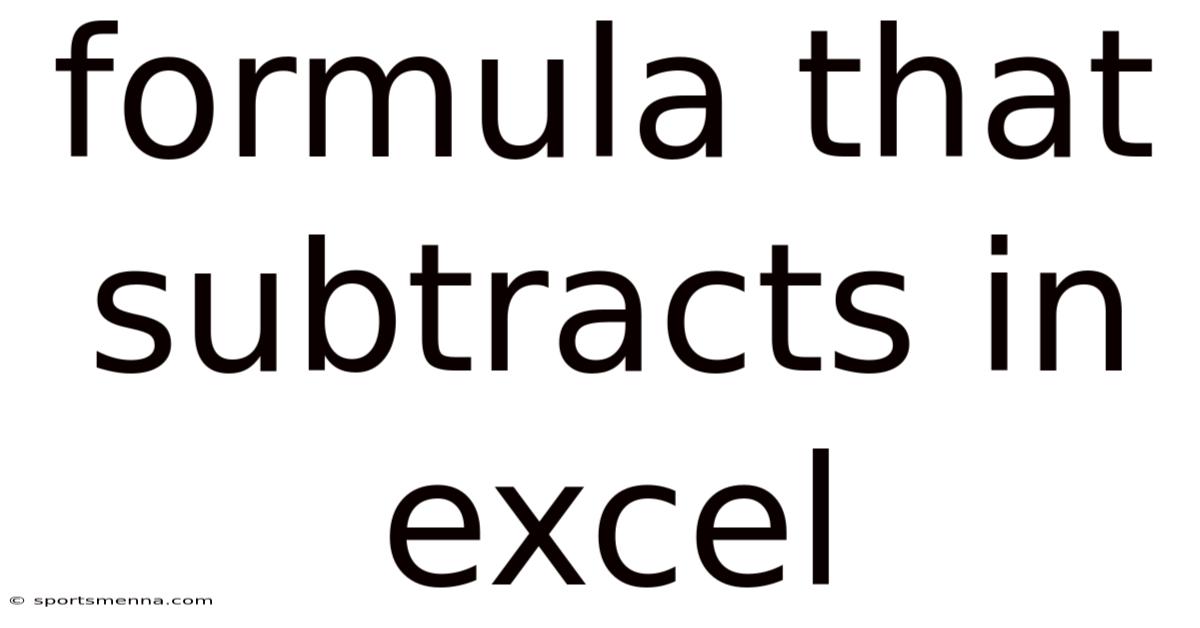
Table of Contents
Mastering Subtraction Formulas in Excel: A Comprehensive Guide
Excel is a powerful tool for data manipulation, and mastering its formulas is key to unlocking its full potential. While addition is often the first function learned, subtraction plays an equally vital role in data analysis and reporting. This comprehensive guide explores various ways to subtract in Excel, covering basic formulas, advanced techniques, and troubleshooting common errors. Whether you're a beginner or an experienced user, you'll find valuable insights to enhance your Excel skills. This guide will cover basic subtraction, subtracting across multiple cells and worksheets, handling errors, and applying subtraction within more complex formulas.
Understanding Basic Subtraction in Excel
The simplest form of subtraction in Excel uses the minus sign (-). The formula follows a straightforward structure: =A1-B1. This formula subtracts the value in cell B1 from the value in cell A1. For example, if A1 contains 10 and B1 contains 5, the formula =A1-B1 will return 5.
Example:
Let's say you have a list of sales and expenses in columns A and B respectively. To calculate the profit for each item, you'd use a subtraction formula in column C.
| Sales (Column A) | Expenses (Column B) | Profit (Column C) | Formula in C1 |
|---|---|---|---|
| 100 | 25 | 75 | =A1-B1 |
| 150 | 50 | 100 | =A2-B2 |
| 200 | 75 | 125 | =A3-B3 |
This simple approach is fundamental, allowing you to perform quick and efficient subtractions within your spreadsheet. Remember, you can use cell references (like A1, B2) or directly enter numerical values into your subtraction formula.
Subtracting Multiple Cells and Ranges
Excel's power truly shines when dealing with larger datasets. You can easily subtract values from multiple cells using several different approaches.
1. Using the SUM Function with Negative Values:
Instead of directly subtracting multiple cells, you can use the SUM function, entering negative values for the numbers you wish to subtract. This is particularly useful when dealing with numerous subtractions.
Example: To subtract the values in cells A1, A2, and A3 from the value in cell B1, you would use the formula: =B1-SUM(A1:A3). This adds the values in A1, A2, and A3, then subtracts the total from B1.
2. Subtracting Multiple Ranges:
You can subtract entire ranges of cells from each other. For example, =SUM(A1:A10)-SUM(B1:B10) subtracts the sum of values in the range B1:B10 from the sum of values in A1:A10.
3. Nested Subtraction:
This technique combines multiple subtractions within a single formula. For instance, =A1-B1-C1-D1 subtracts the values of B1, C1, and D1 from A1 sequentially. This can be extended to any number of cells.
Subtracting Across Multiple Worksheets
Working across multiple worksheets requires using worksheet names within your formulas. The syntax is as follows: ='Sheet2'!A1-'Sheet1'!B1. This formula subtracts the value in cell B1 on 'Sheet1' from the value in cell A1 on 'Sheet2'. Remember to replace 'Sheet1' and 'Sheet2' with the actual names of your worksheets.
Handling Errors in Subtraction Formulas
Errors can occur if you attempt to subtract incompatible data types or if cell references are incorrect.
1. #VALUE! Error: This error typically arises when you try to subtract text from a number. Ensure that all cells involved in your subtraction are formatted as numbers.
2. #REF! Error: This error indicates a faulty cell reference. Double-check that your cell references are accurate and point to existing cells.
3. Using the IFERROR Function: To prevent error messages from disrupting your spreadsheet's appearance and potentially halting calculations, use the IFERROR function. The syntax is =IFERROR(formula, value_if_error). This allows you to specify a value (e.g., 0, "Error", or another calculation) to be displayed if an error occurs in your subtraction formula.
Advanced Subtraction Techniques
Beyond basic subtraction, Excel offers several advanced features to enhance your calculations.
1. Using the MINUS Function: While less common, Excel does offer a MINUS function. It's functionally equivalent to the minus sign operator (-). The syntax is =MINUS(number1, number2). However, using the - operator is generally more concise and preferred.
2. Subtraction within Array Formulas: Array formulas allow you to perform calculations on multiple cells simultaneously. For example, you could subtract a constant value from each cell in a range.
3. Conditional Subtraction: Combine subtraction with logical functions like IF to perform subtractions only under certain conditions. For instance, =IF(A1>10, A1-5, A1) subtracts 5 from A1 only if A1 is greater than 10.
Subtraction with Dates and Times
Excel handles dates and times as numerical values, making subtraction straightforward for calculating durations.
Example: To calculate the number of days between two dates in cells A1 and B1, simply subtract: =A1-B1. The result will be the number of days. Similar calculations can be performed for times, yielding the difference in hours, minutes, and seconds. Formatting the resulting cell appropriately is crucial for clear presentation.
Practical Applications of Subtraction Formulas
Subtraction formulas in Excel are invaluable across numerous fields. Here are some examples:
- Financial Modeling: Calculating profit margins, net income, and other key financial metrics.
- Data Analysis: Identifying discrepancies, calculating variances, and performing comparative analysis.
- Inventory Management: Determining stock levels, calculating shortages, and managing supplies.
- Project Management: Tracking progress, calculating remaining time, and managing resources.
- Scientific Research: Analyzing experimental data, calculating differences, and drawing conclusions.
Frequently Asked Questions (FAQ)
Q: Can I subtract percentages in Excel?
A: Yes, you can subtract percentages. Ensure your cells are formatted as percentages, and then use the standard subtraction formula. For instance, =A1-B1 where A1 and B1 contain percentages. Remember that Excel treats percentages as decimal values (e.g., 10% is stored as 0.1).
Q: How do I subtract a constant value from an entire column?
A: You can use the - operator combined with absolute cell referencing. For instance, if you want to subtract 10 from each cell in column A, starting from A1, you could put =A1- $B$1 in cell B1 (assuming the constant 10 is in cell B1). Then drag this formula down. The $ signs make B1 an absolute reference so it doesn't change as you drag the formula.
Q: What if I need to subtract values based on a condition?
A: Use the IF function in conjunction with your subtraction formula. For example, =IF(A1>10, A1-5, 0) subtracts 5 from A1 only if A1 is greater than 10; otherwise, it returns 0.
Conclusion
Mastering subtraction formulas in Excel is a crucial step towards becoming proficient in spreadsheet software. This guide has covered various methods, from basic subtraction to advanced techniques, including error handling and applications across multiple worksheets. By understanding these techniques and practicing regularly, you can significantly enhance your data analysis capabilities and unlock the full potential of Excel. Remember to experiment, explore the different functions, and tailor your formulas to your specific data and analysis needs. The more you practice, the more confident and efficient you will become in your use of Excel's subtraction capabilities.
Latest Posts
Latest Posts
-
28 Cm How Many Inches
Sep 22, 2025
-
Dubai Area Code Cell Phone
Sep 22, 2025
-
Com Si Com Sa French
Sep 22, 2025
-
Body Part Beginning With G
Sep 22, 2025
-
Where Was The Proposal Filmed
Sep 22, 2025
Related Post
Thank you for visiting our website which covers about Formula That Subtracts In Excel . We hope the information provided has been useful to you. Feel free to contact us if you have any questions or need further assistance. See you next time and don't miss to bookmark.